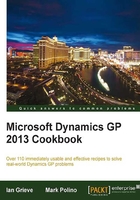
Intercompany asset transfer
Dynamics GP has included intercompany processing in some modules for quite some time. With Dynamics GP 2013, intercompany processing has arrived in fixed asset management with the introduction of intercompany asset transfers.
This new functionality can save time in depreciating the asset in the current company and the time needed to create the asset and configure the depreciation in the new company.
How to do it...
To perform an intercompany asset transfer, perform the following steps:
- Open the Fixed Asset Intercompany Transfer window in Dynamics GP by selecting Financial from the navigation pane and clicking on Intercompany Transfer in the Transactions section under Fixed Assets.

- Enter, or perform a lookup for, the Company ID.
- Choose Asset to transfer a single asset or Asset Group to transfer multiple assets.
- If transfering by asset, enter the Asset ID and Suffix.
- Select the Transfer Type.
- If a date other than the user date is required, enter or choose the required date.
- Check the Create new asset ID for destination company record checkbox if a new asset ID should be generated. Leaving this checkbox unchecked will use the same asset ID which may cause a conflict.
- Enter the Destination Company Asset Setup information.
- Enter the Originating Company Asset Retirement information.
- Click on Transfer to create the asset in the new company and retire the original.
When the transfer is finished, the FA Intercompany Transfer Edit List report will, unless switched off in posting setup, print.
There's more...
As well as transferring a single asset, fixed asset intercompany transfer can transfer groups of assets by selecting to transfer by asset group, or to partially transfer an asset.
See also
- The Historical depreciation report recipe
- The Fixed assets batches recipe