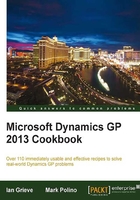
上QQ阅读APP看书,第一时间看更新
Reason codes for inventory transactions
Dynamics GP 2013 introduces a long-time requested feature, the ability to record the reason for inventory transactions. Reason codes can be used on both adjustment and variance transactions to give clarity as to why the transaction was entered.
Getting ready
The first step to using a reason code on an inventory transaction is to create the required reason codes:
- Open the Reason Code Setup window in Dynamics GP by selecting Inventory from the navigation pane and clicking on Reason Code Setup in the Setup section.
- Enter a new reason code, which can be up to fifteen characters long and is the only mandatory field on the window.
- Enter a description giving a greater explanation of the reason.
- Select whether the reason code can be used for adjustment and/or variances.
- The Type of Adjustments/Variances field can also be set with available options of Increase and Decrease, Decrease Only, and Increase Only.
- Select the Default Offset Account, which should be used to override defaults supplied from elsewhere in Dynamics GP.
- The final options allow the reason code to be made available for use on item transfers, in-transit transfers, and item bin transfers.

How to do it...
A Reason Code field has been introduced to each of the relevant windows. As an example, let's add a reason code to an inventory variance:
- Open the Item Transaction Entry window in Dynamics GP by selecting Inventory from the navigation pane and clicking on Transaction Entry in the Transactions section.

- In Document Type, select Variance.
- Tab or click away from the Number field to accept the default ID.
- The Date of the transaction will default to the User Date, but can be overridden.
- Enter, or do a lookup, to select the Default Site ID.
- Enter the Item Number.
- Enter or perform a lookup for the reason code (only the reason codes defined for the transaction type being entered).
- The Unit of Measure field will be set to default, but can be altered if required.
- Enter the Quantity of the variance.
- If the defaults of the Unit Cost and Site ID fields are acceptable, the transaction can be posted or saved to a batch.
There's more...
Dynamics GP 2013 also maintains the history for bin movement, including reason codes, to allow for reporting and inquiring.
To inquire on bin transfer history, perform the following steps:
- Open the Bin Transfer Inquiry window in Dynamics GP by selecting Inventory from the navigation pane and clicking on Bin Transfer in the Inquiry section.

- Enter, or perform, a lookup for the Site ID.
- Enter any other restrictions needed.
- Click on Redisplay to run the inquiry.
See also
- The Tracking serial and lot numbers on drop ship POs recipe
- The Tolerance handling recipe
- The Relating or linking items for suggested sales recipe
- The Preventing sales of a discontinued inventory recipe in Chapter 9, Preventing Errors in Dynamics GP
- The Selecting multiple serial or lot numbers recipe