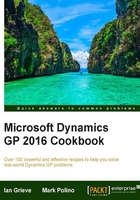
Speeding up lookups with advanced lookups
Dynamics GP provides very robust functionality in lookup windows for finding data like accounts, vendors, customers, items and more. Various fields can be used for sorting or searching and some additional fields are always provided by default. However, if all of that is not enough, Dynamics GP provides an option for administrators to add additional fields to lookups. This recipe demonstrates how to accomplish that.
Getting ready
Before using Advanced Lookups, they need to be set up. Up to four custom lookups can be created for each type in the system. We will do this now:
- Select Administration on the Navigation pane under Setup and Company heading and select Advanced Lookups.
- On the Advanced Lookups window, use the lookup button (magnifying glass) to select Lookup Name.
- For our example, select Customers. In the first Sort By field, scroll down and select Zip.
- Change the Description to
Zip Code. - Click Save to save the lookup and close the window.
These setup steps added a lookup based on zip code to any place where customers are selected in the system:

How to do it...
Once an Advanced Lookup has been set up, let's look at how to use it by completing the following steps:
- Select Sales from the Navigation pane on the left. Select Customer under Cards on the Sales area page.
- In the Customer ID field select the lookup button (magnifying glass) and click the arrow next to Additional Sorts. A predefined set of lookups is shown at the top of the drop-down box and customer lookups are at the bottom. In the middle is the Zip Code lookup created above.
- Click on Zip Code and the zip codes will appear on the right side of the window. The search box at the top also changes to allow searching by selected lookup, in this case, zip code:

How it works...
Administrators get the chance to set up four extra lookups for each of the lookup options. Lookup options include:
- Accounts
- AddressesCustomersEmployeesItemsOpen
- DocumentsOpen
- Payables
- DocumentsProspectsPurchase
- OrdersSales
- Document
- NumbersSales
- DocumentsVendor
- AddressesVendorsVouchers
This allows users even more opportunities to ensure that they are selecting the right information with a minimum amount of work.
See also
- Speeding up account entry with Account Alias
- The Accessing accounts faster with Favorites in lookups recipe in Chapter 1, Personalizing Dynamics GP