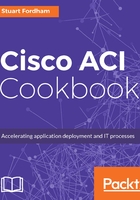
上QQ阅读APP看书,第一时间看更新
How to do it...
- Navigate to the tenant's application profile.

- Drag a VM Ware object onto the tenant EPG. You should see a dotted line appear.

- Once you release the mouse button, a new window will appear.

- Click on the Actions menu and select Add VMM Domain Association.
- In the new window, select the vCenter domain added in the previous recipe.

- Choose the appropriate VLAN mode and encapsulation mode.

Click on SUBMIT.
- The VMM domain will now be associated and appear on the tenant’s application profile.
