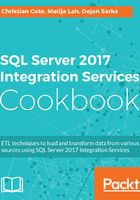
上QQ阅读APP看书,第一时间看更新
How to do it...
- With SSDT and CustomLogging SSIS project opened, right-click on the project and select Properties as shown in the following screenshot:

- The CustomLogging Property Pages dialog box opens. Select Configuration Properties and you'll notice a drop-down list near the property TargetServerVersion. In our case, the selected version is SQL Server 2016. You'll notice that you can select prior versions as shown in the following screenshot. Click on OK to close this window.
