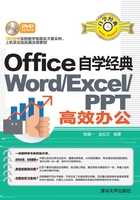
上QQ阅读APP看书,第一时间看更新
2.10 拓展应用练习
为了让读者更好地掌握本章的知识,可以做做下面的两个练习。
◎制作书法字帖
本例练习书法字帖的制作。通过“增减字符”对话框选择字符,将字添加到字帖中,如图2-130所示。然后对添加的字符进行设置,最终的效果如图2-131所示。

图2-130 “增减字符”对话框

图2-131 最终效果
操作提示
01 选择“新建”|“书法字帖”选项。
02 打开“增减字符”对话框。
03 选择字符,添加到字帖中。
04 设置字帖的网格样式,并设置字帖的字体样式。
◎设置文档的段落格式
本例练习设置段落的格式,包括文字的字体、字号、对齐方式,段落的缩进方式等。初始效果和最终效果如图2-132和图2-133所示。

图2-132 初始效果

图2-133 最终效果
操作提示
01 设置标题的字体为“华文隶书”,字号为“小一”。
02 设置标题居中显示。
03 将段落设置为“首行缩进”“2字符”。
04 将正文设置为“宋体”“小四”。